This is a handy script in case you know you have machines running SNMP (see shell script - snmp.sh). It will make an attempt to identify what software is installed. It outputs to a semi-colon delimited file to make it easy to parse it apart. I have tested this against XP Pro machines only. If you have success with others (or needed to modify it to work with others) let me know. :)
software.sh
#! /bin/bash
clear
echo "------------------------------------------------------------"
echo "This Will ATTEMPT To Pull A List Of Software Installed On"
echo "Computers via SNMP. You Can The Grep Out A Specific"
echo "Program Or Just Browse The List"
echo "Just FYI... You Probably Need To Run This As ROOT"
echo "------------------------------------------------------------"
echo "Continue? [y/n]"
read cont
if [ cont = n ]
then
exit
else
sleep 1
fi
clear
echo "--------------------------------------------"
echo "Output Will Go To 'software.sh.txt' & The Screen"
echo "--------------------------------------------"
sleep 3
clear
echo "-----------------------------"
echo "Enter First 3 Octets (x.x.x):"
read ipthree
echo "-----------------------------"
echo "Enter 4th Octet FIRST IP:"
read ipfirst
echo "-----------------------------"
echo "Enter 4th Octet ENDING IP:"
read iplast
echo "-----------------------------"
sleep 1
clear
echo "-----------------------------------------------------"
echo "Enter The Community String For Making The Connection:"
echo "(most default strings are: public)"
read string
echo "-----------------------------------------------------"
sleep 1
clear
echo "Results Start From : `date`" > software.sh.txt
echo "-------------------------------------------------------" >> software.sh.txt
echo "IP Range: $ipthree.$ipfirst-$iplast" >> software.sh.txt
echo "-------------------------------------------------------" >> software.sh.txt
echo "Community: $string" >> software.sh.txt
echo "-------------------------------------------------------" >> software.sh.txt
iprange=`echo $ipthree | cut -d. -f1-3`
# Use If First IP Range Is Giving Trouble - CAUTION, May Give Unwanted Results If 'ipthree' Is Fatfingered
#iprange=`echo $ipthree`
for (( i = $ipfirst ; i <= $iplast ; i++ ))
do
snmpwalk -v 1 -c $string $iprange.$i | grep SWInstalledName | cut -d: -f4 | cut -d'"' -f2 | sed -e "s/^/$iprange.$i:/" >> software.sh.txt
clear
cat software.sh.txt
done
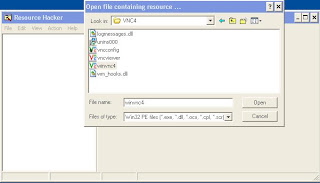 4. Expand ''Icon Group''; Then ''101''
4. Expand ''Icon Group''; Then ''101''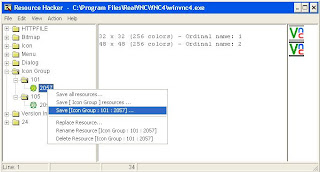 6. Expand ''105''
6. Expand ''105''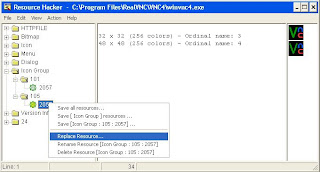 7. Click ''Open File With New Icon...''
7. Click ''Open File With New Icon...''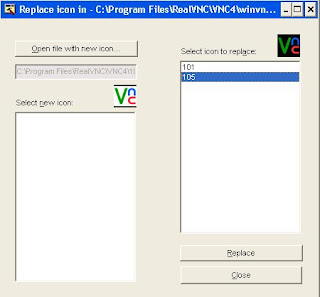 12. Click Replace
12. Click Replace